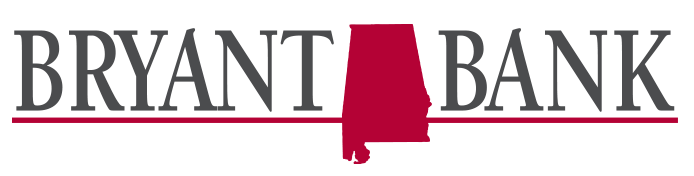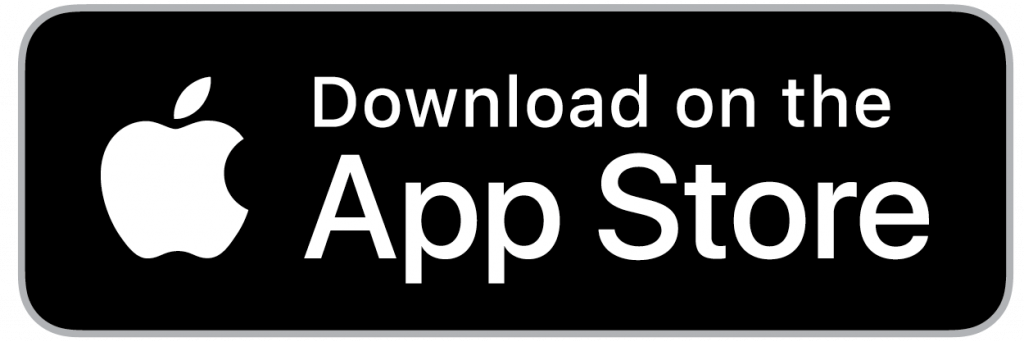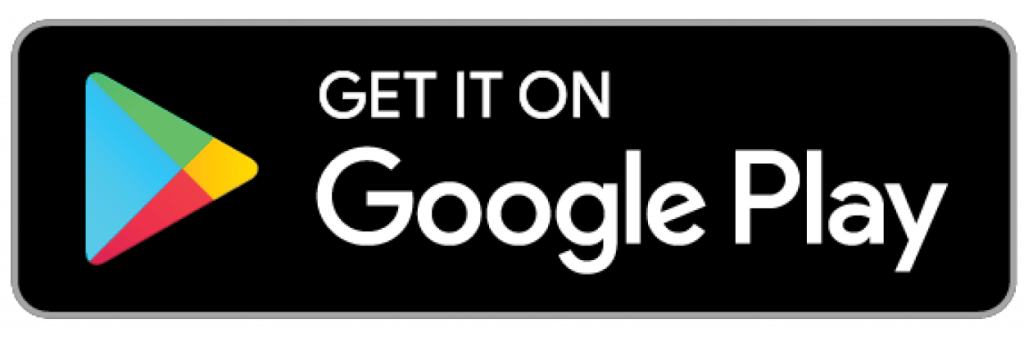What to Expect:
- A modern, consistent look and feel across all your devices, simplifying how you manage your accounts and move money.
- Enhanced person-to-person payments with the integration of Zelle! Learn more here.
- An improved messaging feature to communicate with Bryant Bankers.
- A more personalized experience – arrange your Dashboard in a way that makes the most sense to you.
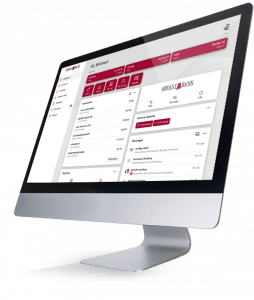
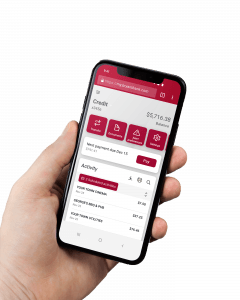
Security Features:
- Transaction alerts: near-real-time transaction alerts delivered to your mobile device.
- Touch and Face ID for enabled devices.
- Two-Factor Authentication* – A code will be delivered to you outside of the system to verify your identity.
- Have you been using the MyCardRules app currently? Now you’ll have complete control of your debit card all within Bryant Bank’s online banking platform! With what is now called Card Management, you can temporarily disable your card, report lost or stolen cards, and much more.
Digital Banking Features:
- View check images, eStatements, and add external transfers, all from your mobile device.
- Add a payee to your account from your mobile device.
- Add multiple profiles and access multiple online banking profiles from any device.
- Add notes, tags, or images such as receipts to your transaction.
- Quickly take actions such as Transfer, Deposit, and Pay a Bill all from the main Dashboard.
First Time Login
This video will guide you as you log in for the first time, whether that’s from your mobile device or from a desktop computer.
Please note that this video was created for our digital banking conversion and that your initial password may be different from what’s indicated in the video. Your Bryant Banker will share a temporary password with you when you enroll in online banking.
You’re in Control
With enhanced digital banking, this Dashboard puts you in control. Customize your screen and accounts and take quick action all from the main screen.
Let’s Get Familiar With The Mobile App
Do you manage your finances on the go? Use this video to familiarize yourself with some features of the mobile app and where they’re located.
FREQUENTLY ASKED QUESTIONS
How do I access my digital banking options?
You can access your digital banking and your account using a desktop, laptop, mobile phone, or other internet-accessible devices. There are two access points:
- Visit our website at bryantbank.com and sign in using your username and your password. Remember, the first time you log in you’ll use your temporary password and will be prompted to create a new password.
- Download the mobile banking app from the
Google Play Store or
Apple App Store.
What should I expect for my first login into the new system?
As you’re logging into the system for the first time, you will receive an Initial Text Alert, which will be delivered in SMS. This is done to set up two-factor authentication, which is done for security purposes.
I am not familiar with Two Factor Authentication. What is that?
Two-Factor Authentication (2FA), sometimes referred to as “Two-Step Verification”, is a secure process of identifying that a customer’s login is valid by using two forms of verification such as a code delivered by text message after entering your username and password.
While the Two-Step Verification code works the same for both the web browser and Mobile App, there are small differences in the way your access will be authenticated with subsequent sign-ins. With the web browser, you may choose to save a trusted device by checking the box next to “Don’t ask for codes again on this computer”, which bypasses the Two-Step Verification with subsequent logins. The Mobile App will let you configure an app passcode and you may also choose to use the device’s biometric feature, such as a fingerprint or face recognition, if available. If you try to sign in using an unrecognized device or browser, you will be required to go through the Two-Step Verification to access your account.
Can I use Authy, the authentication application, on more than one device?
Two-Step Verification codes are sent to the phone number entered during digital banking enrollment. If you need to access your Online Banking account without your phone or you are in a low coverage area, you can always choose the Authy app as your delivery method, instead of text or phone call. The
Authy app can be downloaded across multiple devices, including your desktop computer. When you install Authy, be sure to sign in with the same email address and phone number combination used during the Two-Step Verification enrollment.
What are the supported browsers?
Online banking works best in Google Chrome®. The current version of the following browsers is also supported: Apple Safari® (10.1.2 or newer), Mozilla Firefox®, and Microsoft Edge®. Microsoft as well as this online banking platform no longer supports Internet Explorer and security updates are not available. Please download one of the browsers listed above.
The following types of browsers and tools are not recommended for use with digital banking: beta versions and embedded browsers within Personal or Commercial Financial Management Software.
Can I enroll myself in eStatements?
Yes, once you are logged into the new platform you will be able to enroll in eStatements if you’d like.
How does the viewing Transaction History work?
In the new Bryant Bank Online and Mobile Banking App, you’ll notice that once you are logged in, the Transactions information on the main dashboard will be the history for all of your accounts. To clarify, this means that the history of transactions will be co-mingled with all of your accounts.
You can however view transaction history for individual accounts. To do this, select the magnifying glass located in the Transactions card. Then select the dial which will allow you to filter how you search for your transaction history, which can be done by Accounts or by Tags.
Additionally, you have the option to remove the Transactions card from the main Dashboard. This would mean that you’d have to visit a specific account to view its transaction history.
Will my previously created account alerts work in the new system?
We are excited about the enhancement of alerts as the new system has near real-time alerts. When using our mobile app, you’ll need to enable notifications in order to receive alerts.
- Log in and select the account you would like to set up an alert for
- Click Alert preferences
- Select Add alert to add a Balance or Transaction alert
Please note that the new system does have “quiet hours”. This means that between the hours of 11 pm to 7:30 am CST, push notifications will not come through. If you make a purchase at 6:20 am, the notification will be delivered on our around 7:30 am that morning.
What is Card Management?
Card Management can be accessed directly from the Dashboard or from a specific account. To establish notification and protection settings, select Alerts and protections once the debit card you wish to modify is selected. Card Management also allows you to submit travel notices and turn your debit cards off and on with the click of a button!
Does the new digital banking allow person-to-person payments?
- Yes! You have a few options when it comes to the Person-to-Person payment function. Most notably is the integration of Zelle into the online banking experience. It’s a fast, safe, and secure way to pay a friend or family member. To use Zelle, please select the Send money with Zelle option.
- You may also select the “Pay a bill” or “Pay a person” tile from the dashboard and follow the instructions, which will easily guide you through the process of adding a payee.
What is Spending Habits?
Spending Habits is a great tool that allows you to establish budgets and goals, monitor spending trends, review cashflow, and pull in bank account or credit card information from outside vendors so that you have a holistic view of your finances. You can access Spending Habits two different ways.
Option 1: You will log in to the system and select an account. Once you have an account open and can view the details, you’ll see the Spending Habits tile.
Option 2: You will log in to the system and select Spending Habits from the menu bar.
USERNAME/PASSWORD RESTRICTIONS
- Your Username must:
- Be less than 25 characters long
- Be more than 8 characters long
- Contain 1 or more letters
- NOT contain a space
- NOT be part of the current password
- NOT contain the restricted @ character
- Your Password must:
- Be between 8 and 25 characters in length
- Contain at least 1 letter
- Contain at least 1 number
- Contain at least 1 upper- and lower-case letter
- Contain one of the following special characters: + _ % ! $ * ~
- Other special characters not allowed
- NOT match or contain your ID
- NOT match one of the previous 4 passwords
- NOT contain spaces
Digital Banking How Tos
Check out these step-by-step instructions to learn how to use several of Bryant Bank Online and Mobile Banking features!
On a mobile device and need help? Click the number to directly contact our Digital Banking Support Team. +1 (855) 427-9268