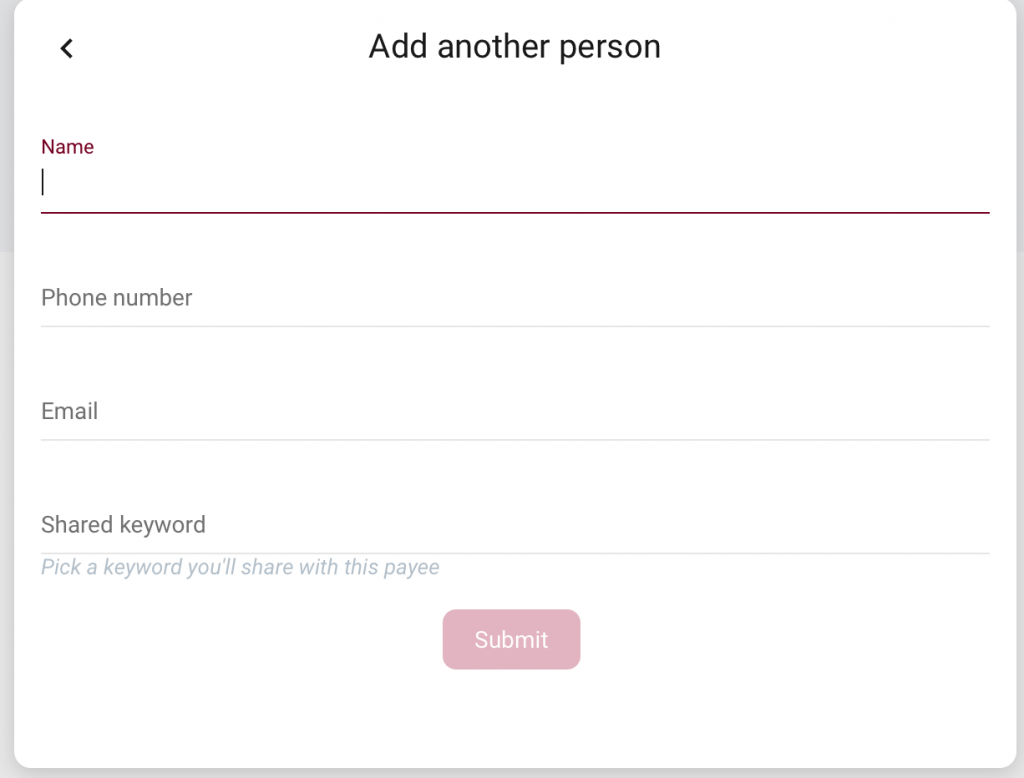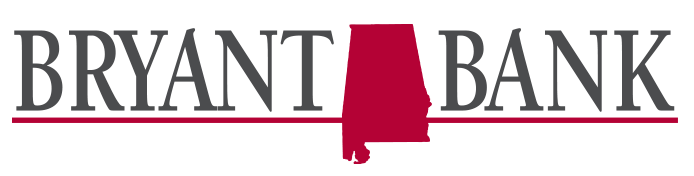Payments (Bill Pay)
Enroll in Payments
Mobile app
To enroll in Payments on the mobile app, select “Payments” from the main menu or the Dashboard and follow the prompts. (You can also select “Pay a bill” on the dashboard.)
Desktop
To enroll in Payments on desktop, select “Payments” from the menu or from the Dashboard and follow the prompts. (On the Payments dashboard, you will see the options of “Pay a Bill”, “Pay a Person”, and “iPay”)
Adding payees
Mobile app
From the main menu, select “Payments.” (You can also select the “Pay a bill” tile located on the Dashboard or the Payments card which is also located lower on the dashboard as well)
Click the “+” to the right of “Payees”, confirm your password by entering it in, and then select whether the new payee is a company or a person to continue.
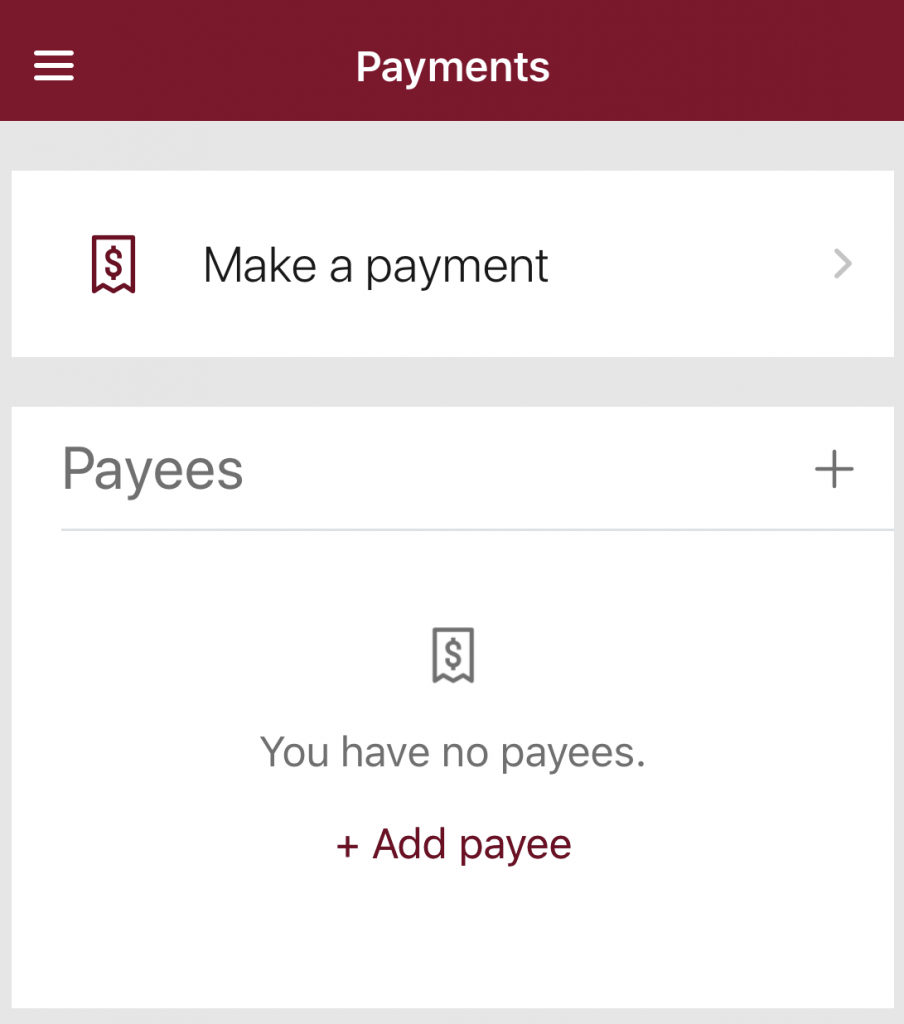
Add a company
Enter the payee’s information to add them to the Payments system.
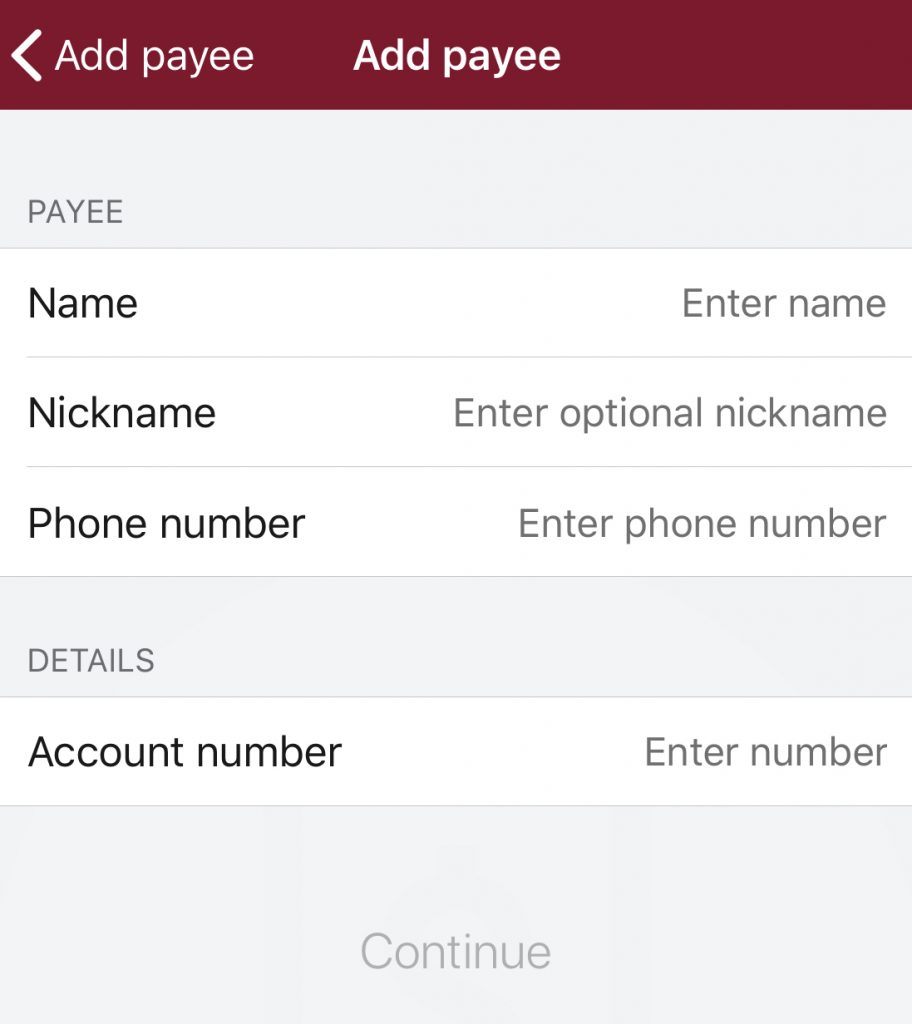
Add a person
Enter the payee’s information and choose a “shared keyword.” This keyword must be shared with your payee before they can enter their account information and accept your transfer. After you submit this information, the payee will receive an email with instructions for setting up their account for receipt of the funds you are transferring to them. You will not be able to make a payment until the payee has activated their account.
Desktop
Select “Payments.” (You can also select “Pay a Bill“, “Pay a Person”, or “iPay” from the Payments card on the dashboard.)
Click the “New Payee” and select whether you want to add a bill or add a person.
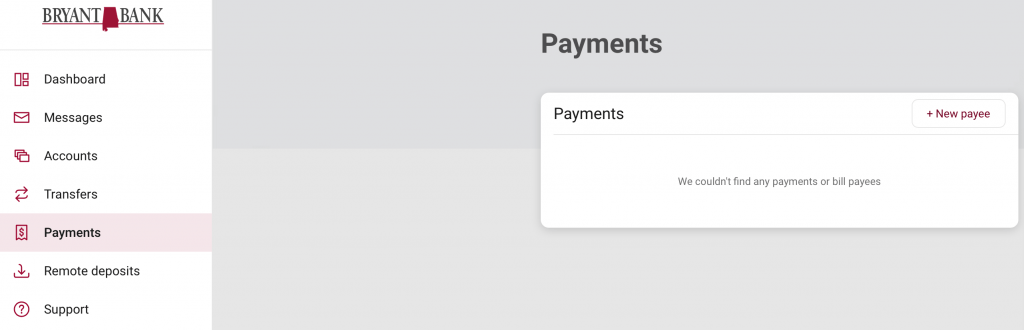
Adding a company
Enter the payee’s information to add them to the Payments system.
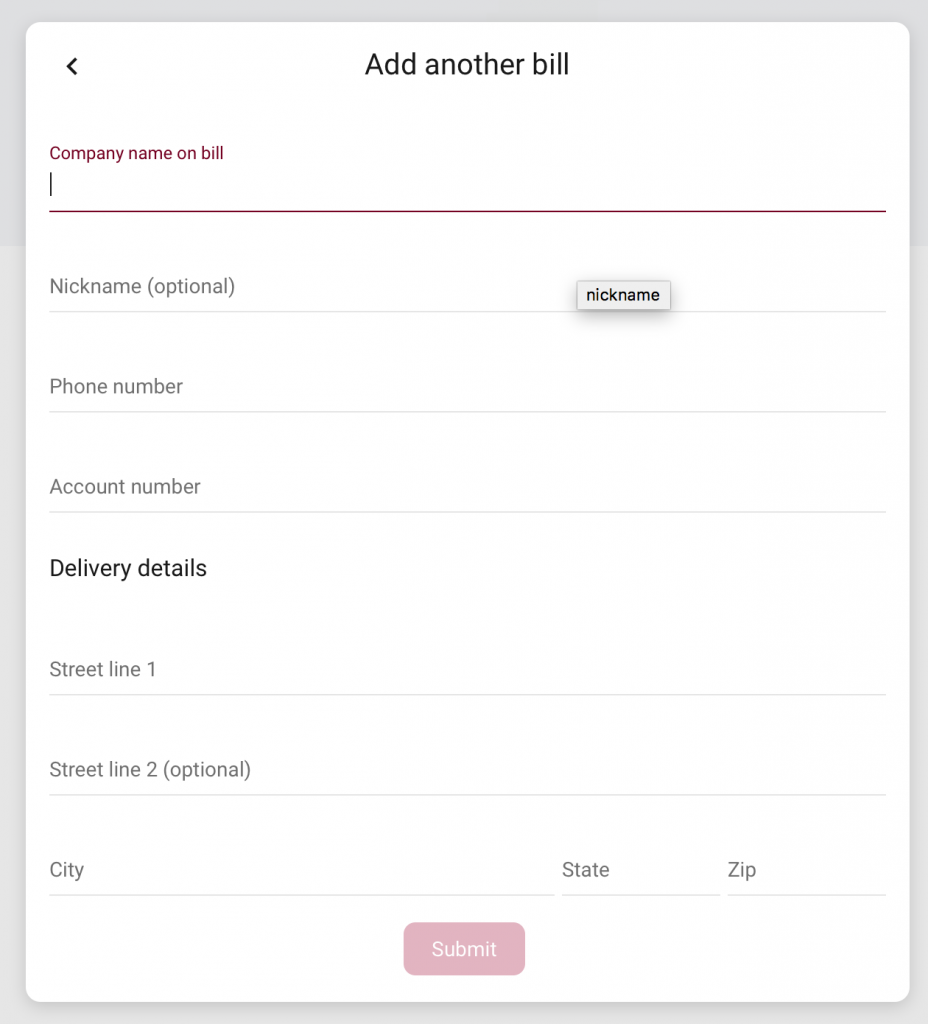
Add a person
Enter the payee’s information and choose a “shared keyword.” This keyword must be shared with your payee before they can enter their account information and accept your transfer. After you submit this information, the payee will receive an email with instructions for setting up their account for receipt of the funds you are transferring to them. You will not be able to make a payment until the payee has activated their account.